Since i used to develop in Java i'm used to eclipse. Now finally i found a plug-in for developing SilverStripe projects in eclipse:
Silverstripe Developer Tools:
http://www.edchipman.ca/blog/eclipse-plug-in-silverstripe-developer-tools/
Eclipse Update Site URL:
http://silverstripedt.edchipman.ca/
Requirements:
Eclipse Kepler (4.3.2)
Eclipse PDT 3.2.0
Eclipse WST 3.5.2
Plugin may work with newer versions of the above but that is my current testing environment so I know it works there.
Features
New SilverStripe Project Wizard
3 Project Layouts including fully functional starter structure and files for mysite, module and theme projects
4 SilverStripe Versions (3.1, 3.0, 2.3, and 2.4)
New SilverStripe Template Wizard
By default with 3 code templates one for top level, layout and a blank file, with minor variations for the 2.x versions of SilverStripe
Built in auto complete for Framework (sapphire prior to SilverStripe 3.x) and CMS classes and functions
Optional project configuration for using framework only (SilverStripe 3.x only)
Additional Code Template Variable ${file_name}
16 code templates
New File Templates
Page Type
Data Object
Content Controller
SilverStripe 2.x language files
Extension (SilverStripe 3.x and 2.x variants)
Data Object Decorator
Data Extension (SilverStripe 3.x)
General Class
Top Level SilverStripe Template
SilverStripe Layout Template
Blank SilverStripe Template
Auto Complete Templates
Page Type
Data Object
Content Controller
SilverStripe 2.x language files
Extension (SilverStripe 3.x and 2.x variants)
Data Object Decorator
Data Extension (SilverStripe 3.x)
General Class
getCMSFields() stub (SilverStripe 3.x and 2.x variants)
Object::add_extension
Object::remove_extension
SilverStripe 2.x language file line
updateCMSFields() stub (SilverStripe 3.x and 2.x variants)
updateCMSActions() stub
Top Level SilverStripe Template
SilverStripe Layout Template
Blank SilverStripe Template
All code templates can be edited per the users preference
SilverStripe Template Syntax Highlighting
Dev/Build Viewer, accessible via a Toolbar Button, or keyboard shortcut (ALT+SHIFT+X, B)